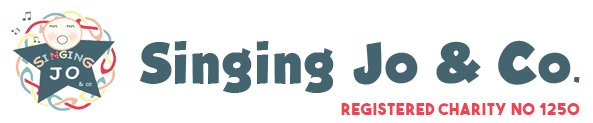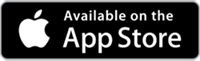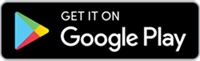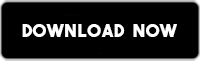Zoom is a cloud-based video conferencing platform that can be used for video conferencing meetings, audio conferencing, webinars, meeting recordings, and live chat.
Before joining a Zoom meeting on a mobile device or computer, you need to download the Zoom app. If you don’t do this beforehand, you will be prompted to download and install Zoom when you click a join link. There is no requirement to give any of your personal details in the application to use it, but you are ask to leave your name which will be displayed in the video session. If you have already installed this application, you do not need to do this again.
Once you have downloaded and installed the application, go back to our Sessions page and find the session you want to join. There is a button in the session details saying “Join Event”. This will automatically join you to the session.